New metrics for campaigns: Matches, Bids, and Auctions
These metrics allow you to evaluate the work of campaigns. You can use them as a sales funnel and keep track of the stages during which the campaign fails.
Let’s take a closer look at each of them:
- Matches shows the number of auctions where the campaign met the limit requirements. This step allows checking the limits related to the number of campaign impressions.
- Bids displays the number of auctions where the campaign made a bid.
- Auctions shows the number of auctions where the campaign bid was accepted, and the campaign participated in the final selection of the winner. This step allows checking Bid Floor, ROI, Min Bid, and other limits related to bids.
If one of the metrics differs significantly from the rest, this signals a problem.
- Matches more than Bids. A campaign doesn’t respond to an ad request. There may be two reasons: incorrect campaign settings or traffic that does not satisfy the interests of the advertiser.
- Auctions more Bids. The bid was too low, and the campaign returned it. Therefore, there will be no ad impression.
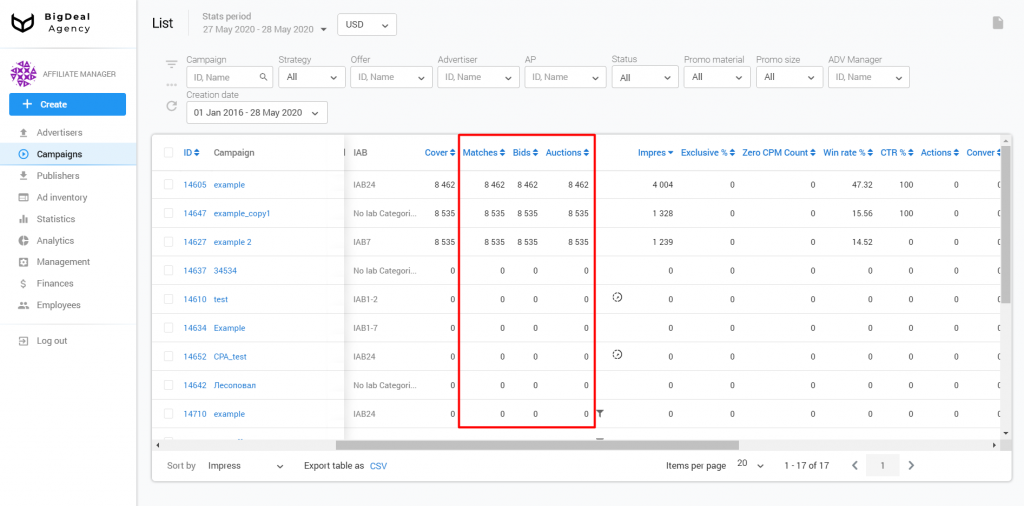
You can also find these metrics in the Statistics section of the campaign settings.
Note: Statistics display data for the last 7 days by default.
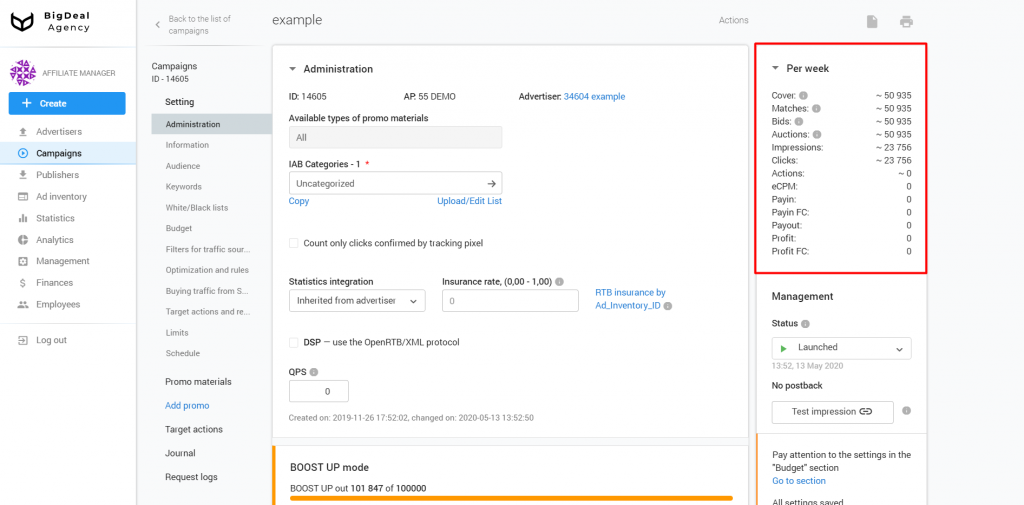
Updated landing page and pixel settings to check traffic quality
The probability of showing a test landing page has changed. Now the landing page is displayed in 30% of cases until the cluster with UTM Source will be checked 100 times. After that, the landing page will check 1% of the traffic.
The pixel setting for the NOEXECUTED filter has also changed. Previously, the pixel did not work for some iOS devices.
Knowledge base
- New article — How to set up Automated Rules in Campaign.
