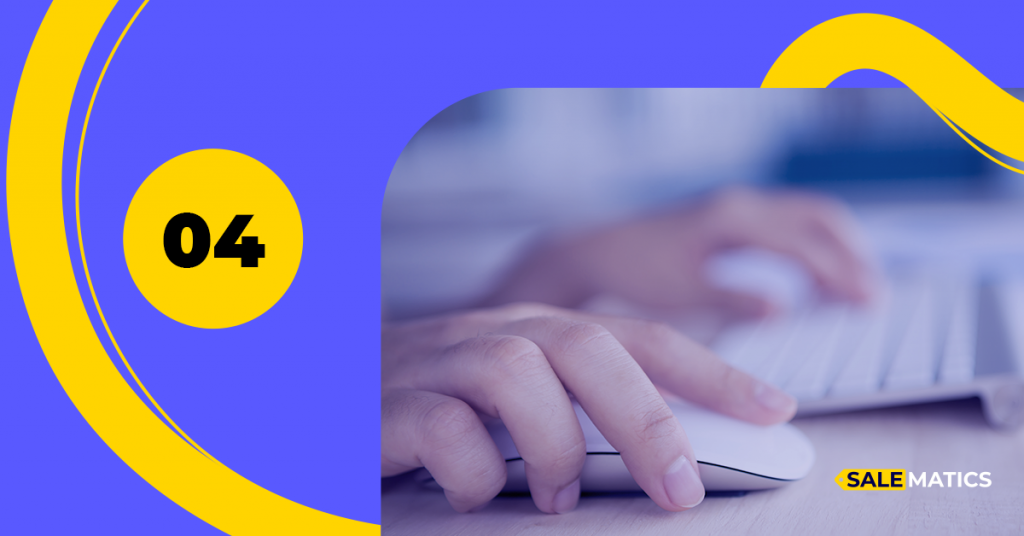JSTDS filter check for push and teaser, which works after clicking on promotional material
The update allows us to control the quality of traffic from push and teaser ad inventories.
After a click on promo material, some of the users are redirected to a test landing page. It estimates the quality of the supplier’s traffic.
Verification is especially useful when working with PUSH SSP ad inventories. We recommend setting filters for them:
- WEBVIEW — Block if > 15%»,
- NOSCREEN — Block if > 3%»,
- NOEXECUTED — Block if > 30%»,
- FASTCLICK — Block if > 90%»,
- BOT DETECTED — Block if > 3%»,
- USER MISMATCH — Block if > 30%».
You can read more about filter settings in the article Setup JSTDS Filters in Campaigns.
Bidding settings changed
Previously, only CPA campaigns specified in a list of priority campaigns participated in the bidding.
Now all the campaigns with a fixed price – CPM, CPC, CPV, and RTB, take part in the auction. The admission of other campaigns is expected to increase display ad revenue.
New JSTDS filter — FASTCLICK
FASTCLICK is triggered if less than 30 seconds elapse between the display of promotional material and a click on it.
Typically, the time between a click and an impression is evenly distributed. If you see that FASTCLICK displays more than 90% of checks, you should carefully study the traffic source. It may be a signal of fraud.
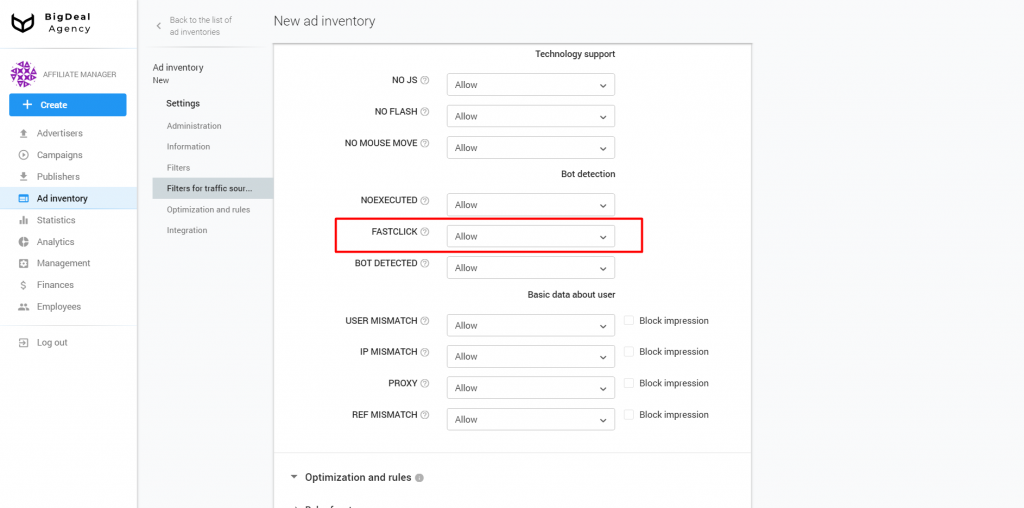
Publisher’s settings for SSP ad inventory
Now publishers can create SSP ad inventory by themselves and configure connection protocols.
Note: After saving the ad inventory, the publisher will not be able to make changes.
By default, the publisher can select OpenRTB or BDA Feed as the protocol.
If the publisher needs a protocol that is not included in the standard set, you can specify any type of protocol through the admin panel.
Contact our manager to add the ability to create an SSP ad inventory in the publisher’s panel.
Knowledge base
- New article — Creation of CPA Campaign.
- New article — Recommendations for Successful Launch of New CPA Campaign.