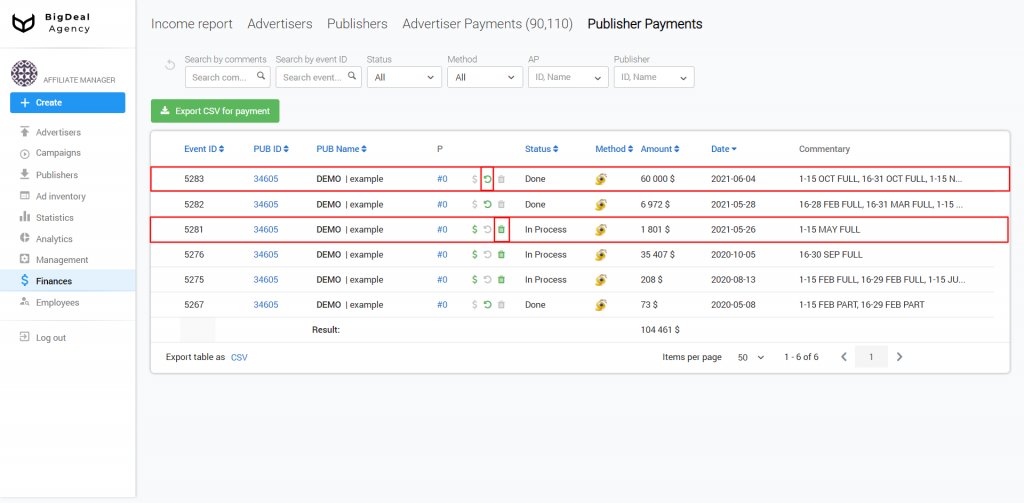You can confirm payouts from advertisers and publishers in the Finances section of the Salematics platform.
For advertisers #
Deduction and registration of advertisers’ payments are carried out in the corresponding tab of the section.
How to deduct funds #
Go to the Advertiser payments tab. It opens by clicking on the value from the Debt column in the row with the required advertiser account.
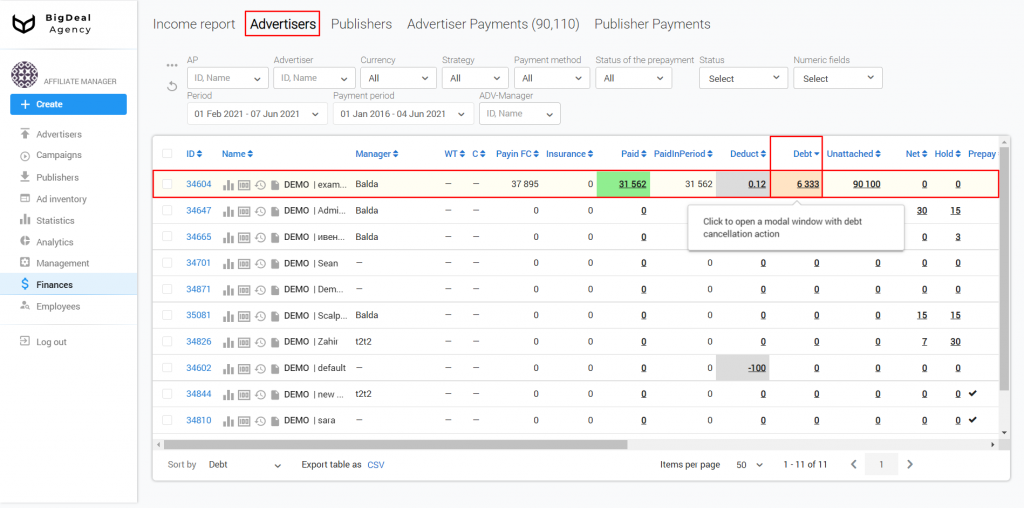
For example, the debt for the selected period is $6,333. You know that the advertiser will pay $6,000. It’s not all the expected amount you will receive. The deduction must be taken into account.
In the Enter deduction field, specify the amount to be removed from the advertiser’s debt. No actual payment is expected for it. In this case, the deduction will be $333.
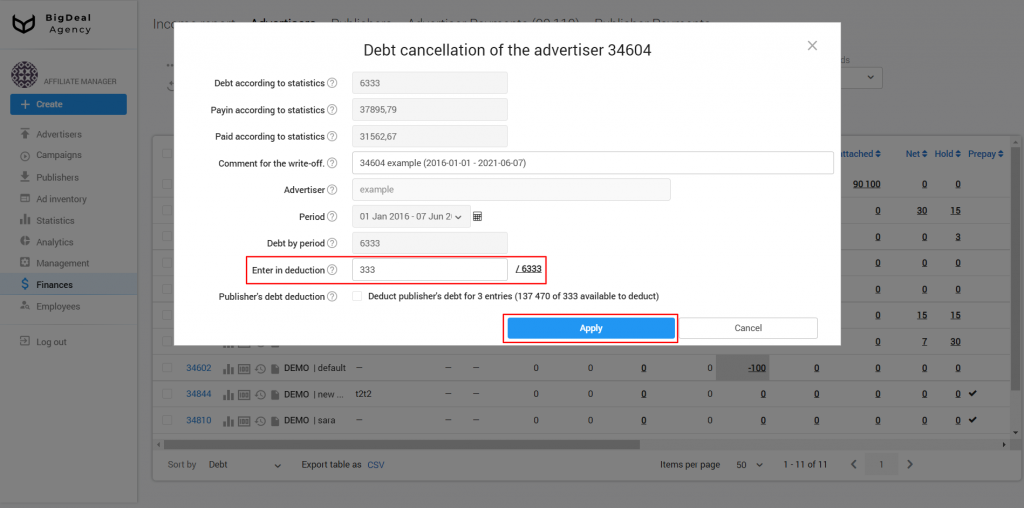
After saving the information in the Debt column, the amount of the advertiser’s debt will change.
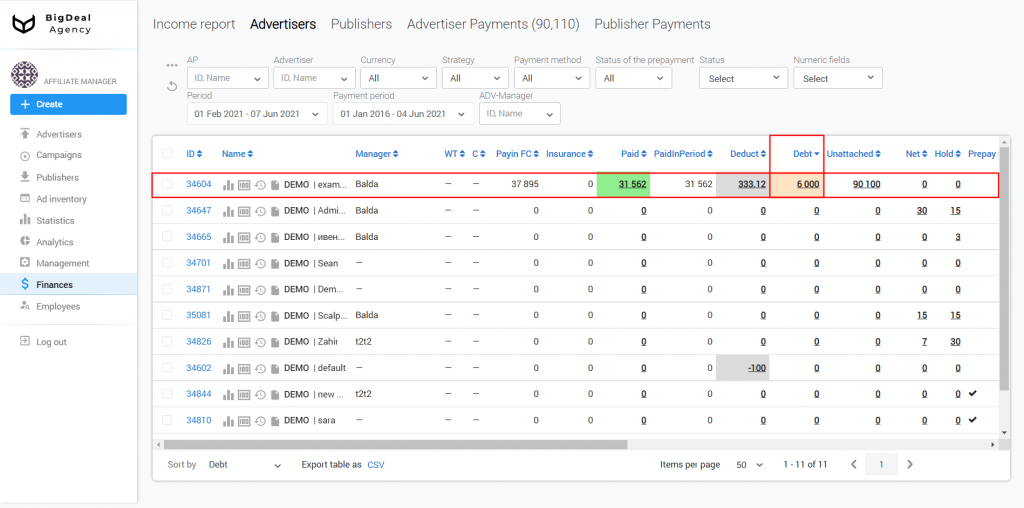
How to confirm the receipt of payment #
Go to the list of payments. It’s hidden under the banknote icon.
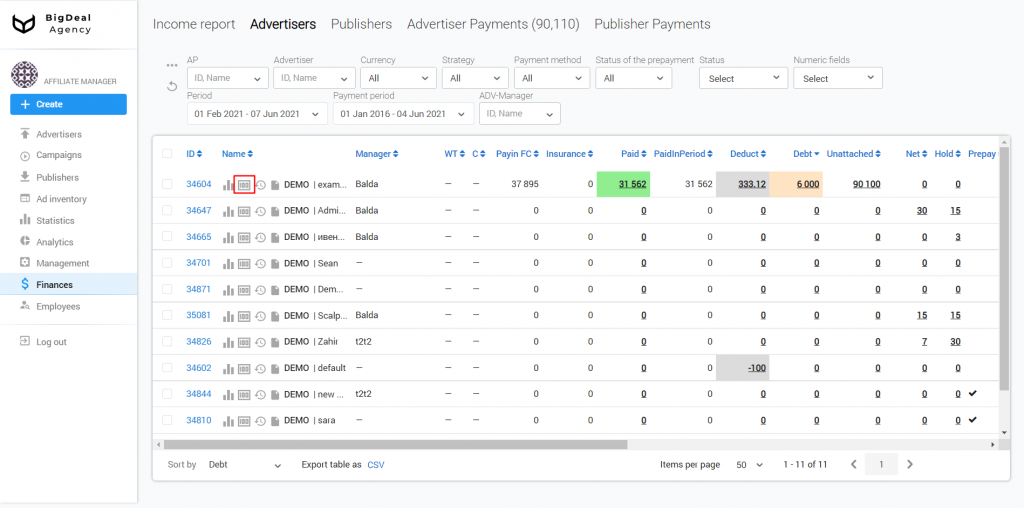
Click on the Add button and specify the amount of the payment.
Attention: we recommend leaving a comment on the specifics of the payment and additional information that may be useful to other employees.
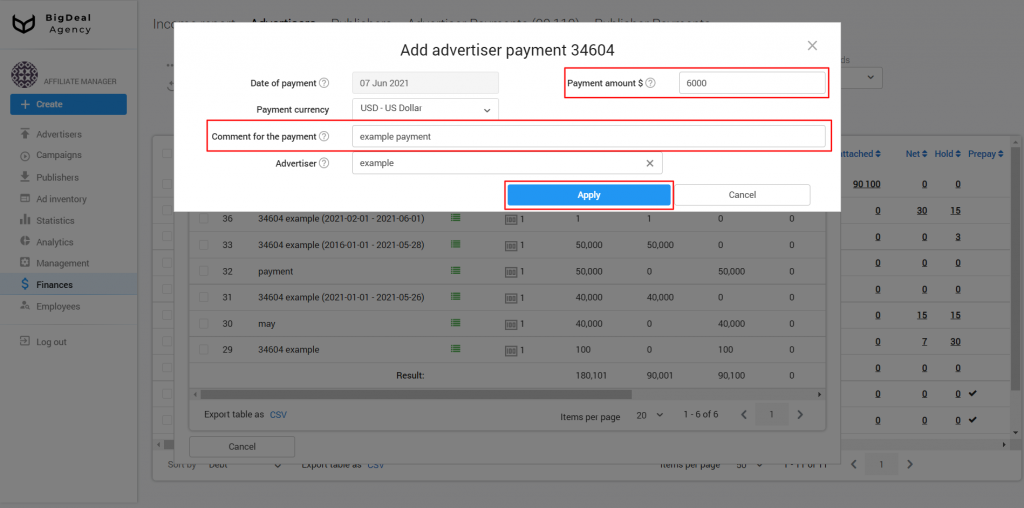
The advertiser’s payment is registered. But in fact, you might not have received the funds on the account.
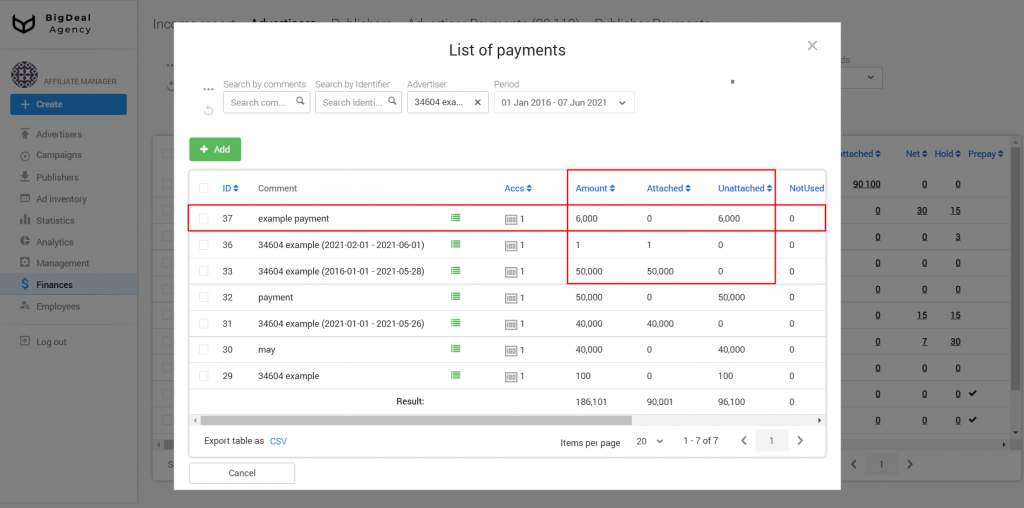
When the payment is received, go to the payment processing via the link in the Unattached column.
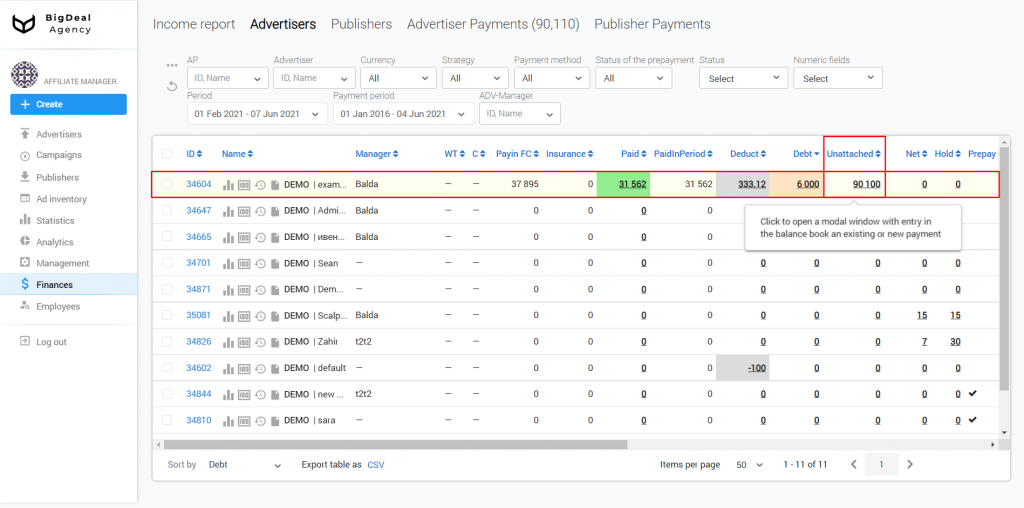
Specify the amount of payment in the fields Enter and Payment amount.
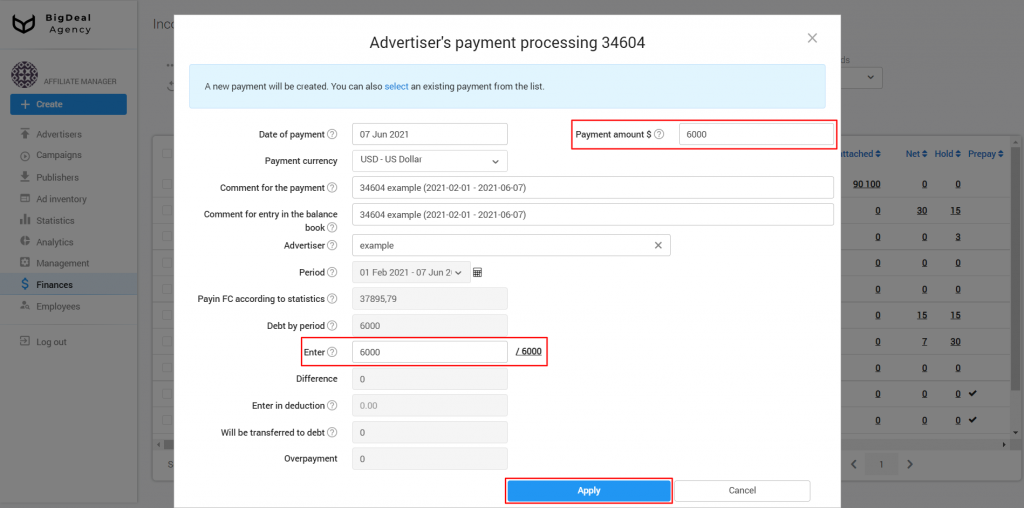
The confirmed amount will be displayed in the Paid and PaidInPeriod columns. The funds will go to the balance of payments. You can use them to make payments to publishers.
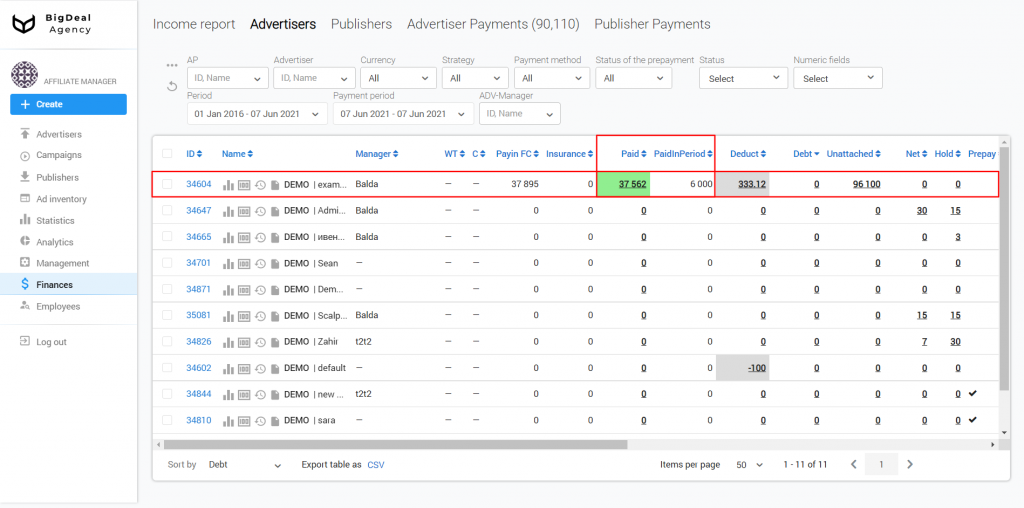
For publishers #
Payments to publishers are confirmed in the tab of the same name in the Finances section.
How to deduct #
A situation may arise when the advertiser refuses to pay for a part of the traffic. In this case, you can deduct the publishers’ payment.
To deduct the payment, click on the value in the To approve column.
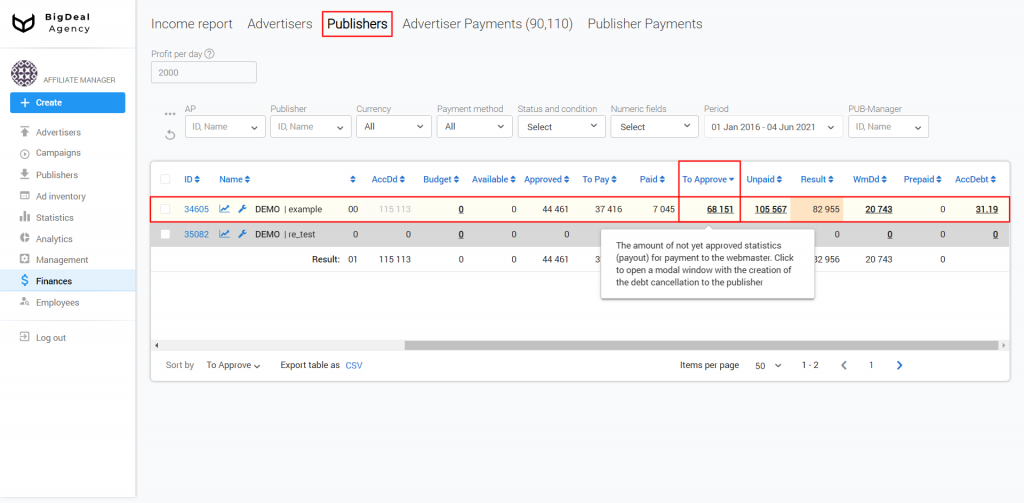
In the new window, enter the amount to be deducted.
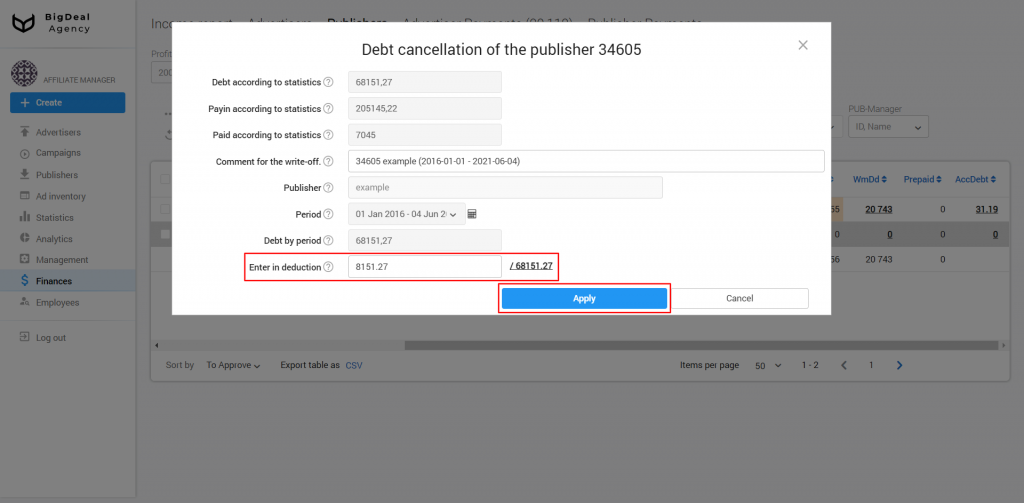
The To approve column will display the remaining amount of the debt to the publisher.
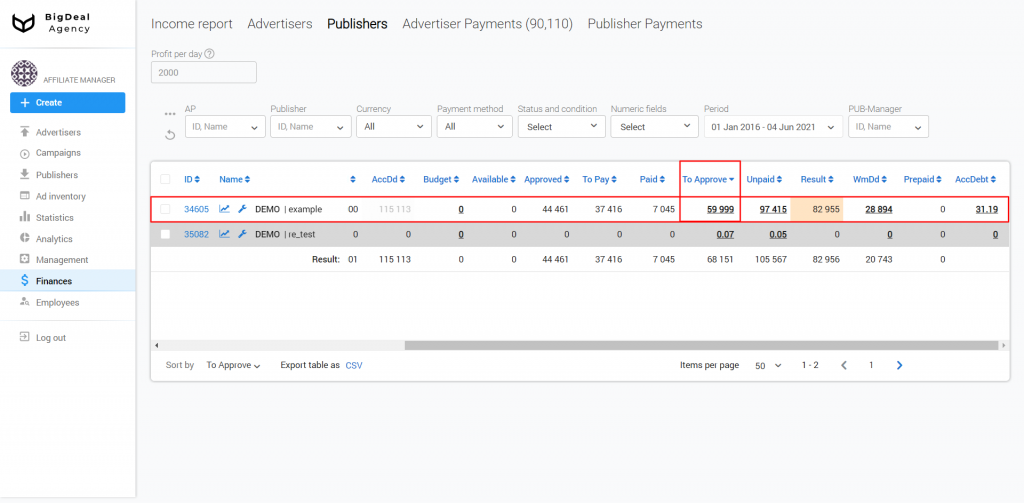
You also can use mass quick actions. Select the publisher accounts and click on Debt payments. The amount of the payment will be deducted from the balance and transferred to the publishers.
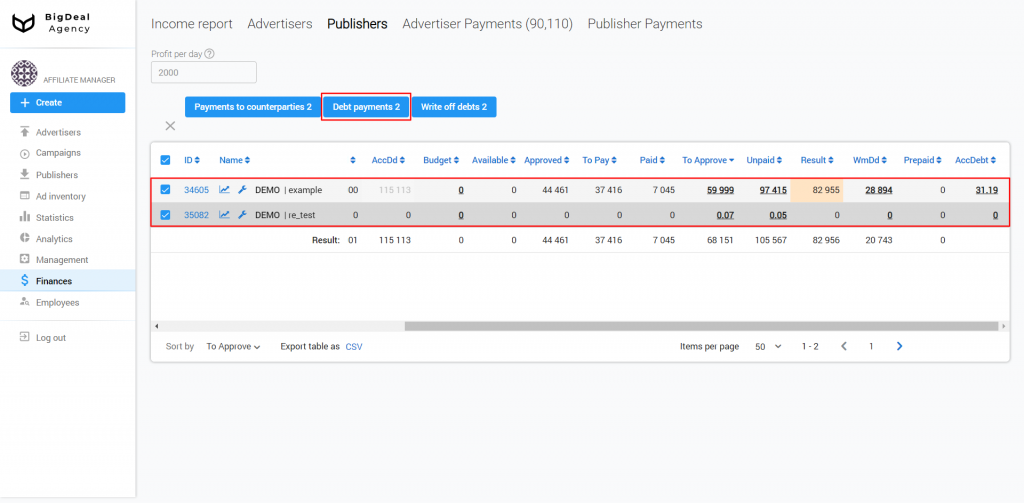
After the funds have been debited, check the publisher’s account and click Debt payments — Send.
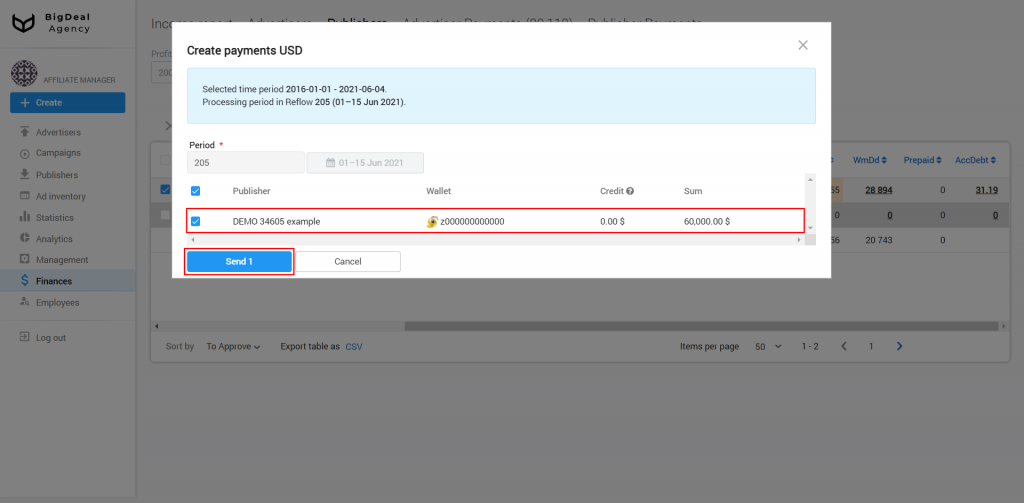
The payment amount will appear in the Publisher Payments tab. Export payment information to CSV and transfer it to the finance department for further work.
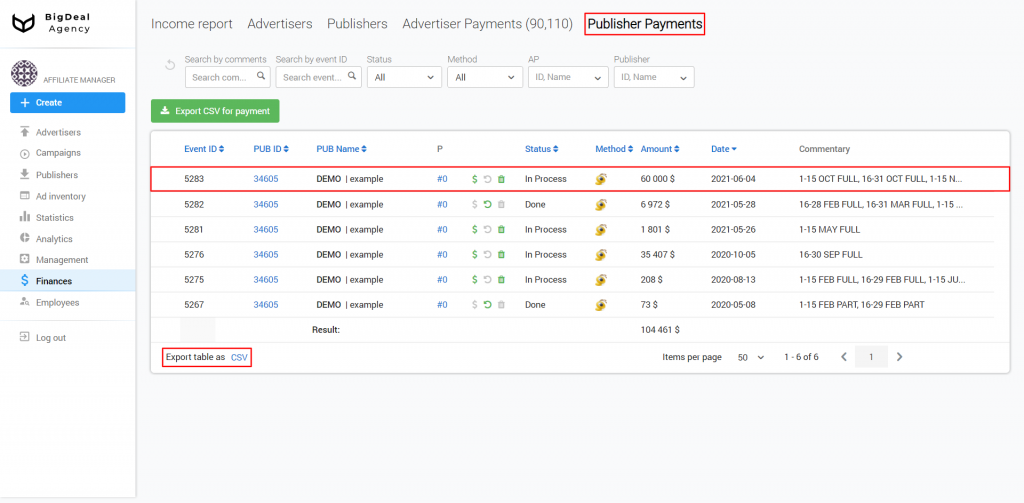
How to confirm payment #
When the finance department staff will make payment to the publisher and returns the payment details, confirm payment on the Salematics platform.
To do this, click on the $ icon in the field with the current publisher.
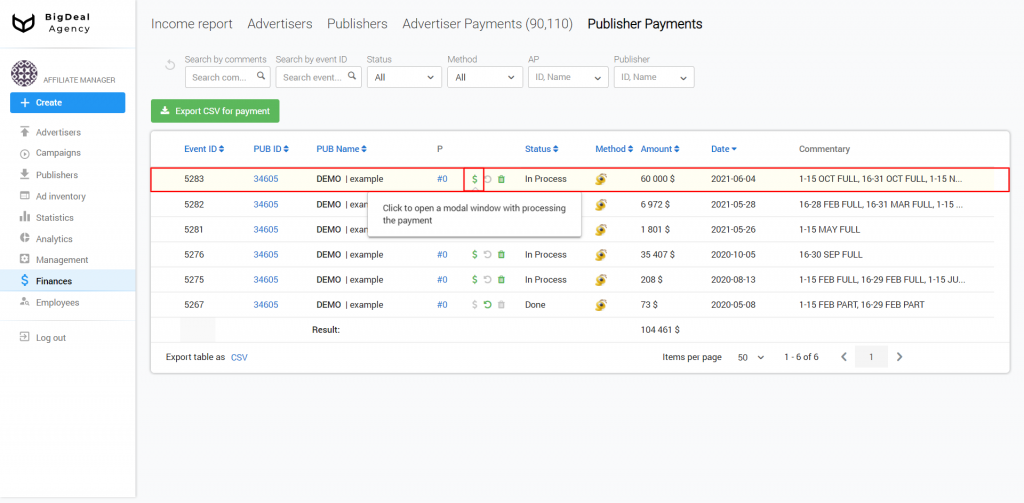
In a new window, confirm the payment.
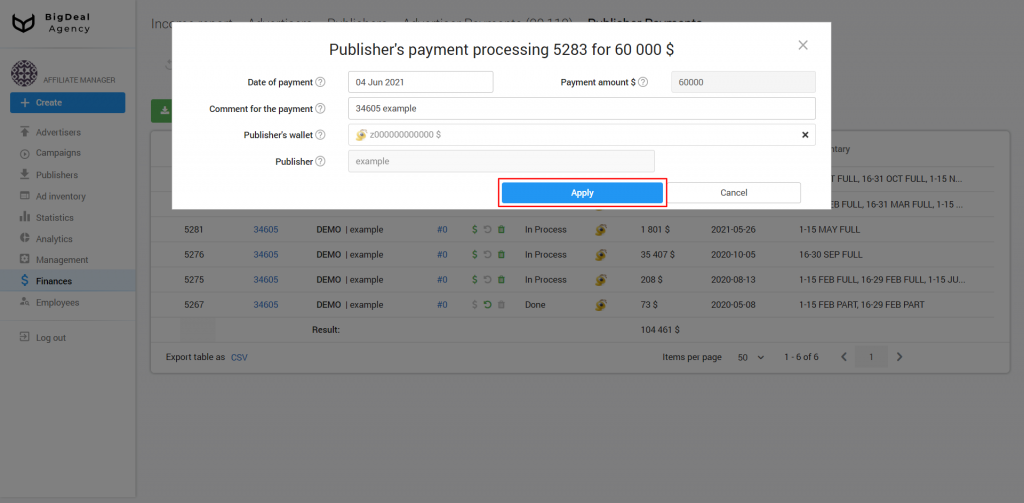
The payment status will change.
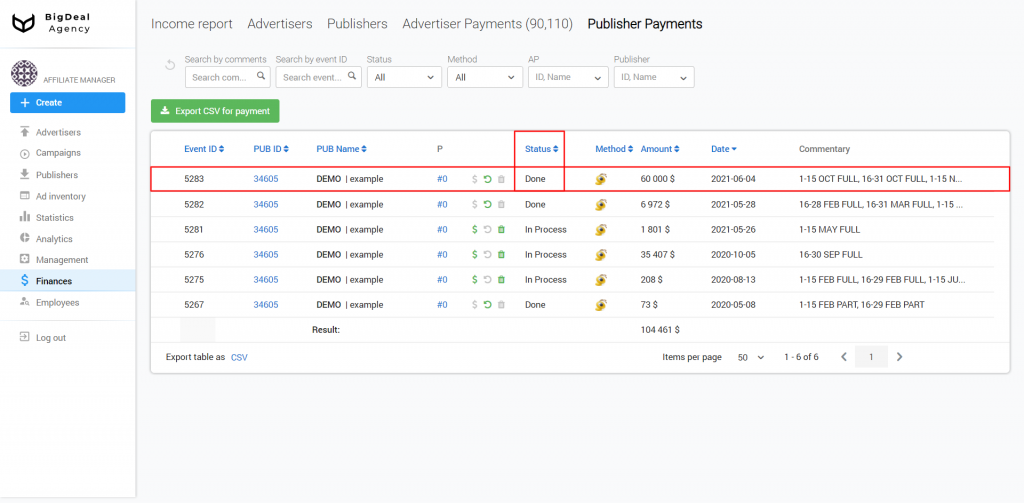
To delete an unprocessed payment, click on the basket icon.
To cancel the payment made, click on the arrow icon.