Create a promotional material to launch a saved campaign.
After setting up the campaign, the system will transfer you to the new Promo section. You need to fill out this section because here you can add the Target URL, to which traffic will go.
VAST (Video Ad Serving Template) is a specification developed by IAB and contains all the information about ads: the placement in the player, the format, and links that will be requested when events occur, etc.
VAST is a XML document.
The response to the request of the player might look like this:
<VAST version="3.0">
<Ad id="144519">
<Wrapper>
<AdSystem version="3.0"><![CDATA[BDA]]>
</AdSystem>
<VASTAdTagURI>
<![CDATA[{HOST}/mock/domain/getVast.php]]></VASTAdTagURI>
<Impression>
<![CDATA[http://example.com/tracking/wrapper_impression]]></Impression>
<Error>
<![CDATA[http://example.com/tracking/wrapper_error]]></Error>
<Creatives>
<Creative>
<Linear>
<TrackingEvents>
<Tracking event="creativeView">
<![CDATA[http://example.com/tracking/wrapper_creative_view]]>
</Tracking>
<Tracking event="start">
<![CDATA[http://example.com/tracking/wrapper_start]]>
</Tracking>
<Tracking event="firstQuartile">
<![CDATA[http://example.com/tracking/wrapper_first_quartile]]>
</Tracking>
<Tracking event="midpoint">
<![CDATA[http://example.com/tracking/wrapper_midpoint]]>
</Tracking>
<Tracking
event="thirdQuartile">
<![CDATA[http://example.com/tracking/wrapper_third_quartile]]></Tracking>
<Tracking
event="complete">
<![CDATA[http://example.com/tracking/wrapper_complete]]></Tracking>
<Tracking
event="progress" offset="00:00:00">
<![CDATA[http://example.com/tracking/wrapper_progress]]></Tracking>
</TrackingEvents>
<VideoClicks>
<ClickTracking><![CDATA[http://example.com/tracking/wrapper_click_tracking]]></ClickTracking>
</VideoClicks>
</Linear>
</Creative>
</Creatives>
<Extensions></Extensions>
</Wrapper>
</Ad>
<Error>
<![CDATA[http://example.com/tracking/wrapper_error]]></Error>
</VAST>Salematics supports protocols versions 2.0 and 3.0.
You can find complete information about the VAST promo materials in the IAB official documentation:
Block Information #
First, name a promo material. You can copy it from the offer name.
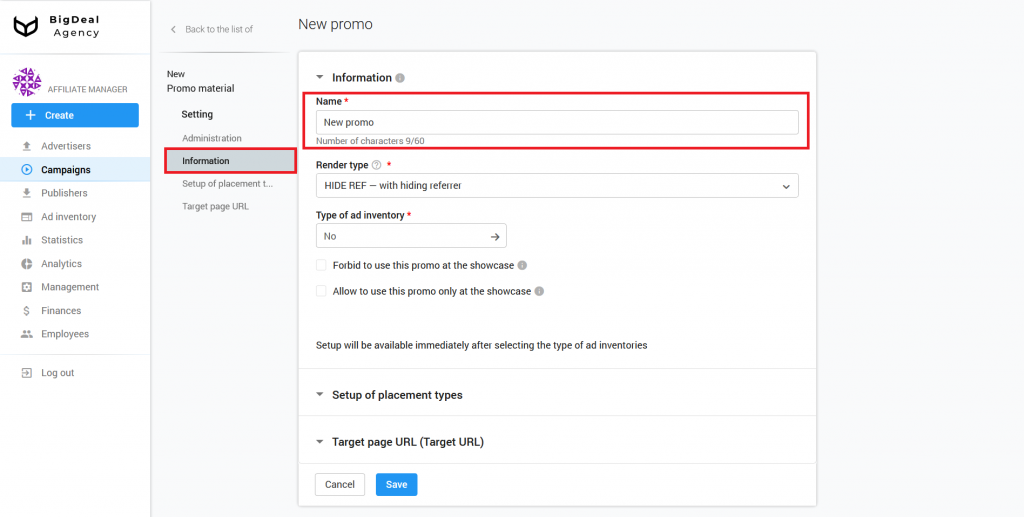
Select one of the methods to open promotional materials from the Render Type drop-down list:
- HIDE REF — with hiding referer. The address of the page from which the user came is hidden. We recommend using this setting in most cases.
- 302 — without hiding HTTP referer. Promo opens via Traffic Delivery System. This option is required when the advertiser wants to get an HTTP referer.
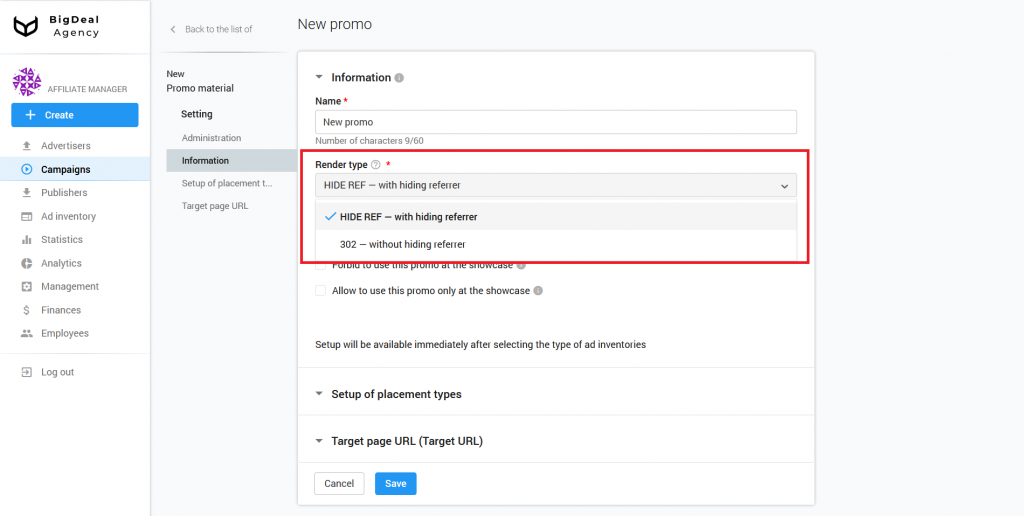
If during the creation of the campaign you selected Vast, as the type of promo, the platform will automatically select the same item in the list Type of ad inventory. Do not forget to confirm the selection.
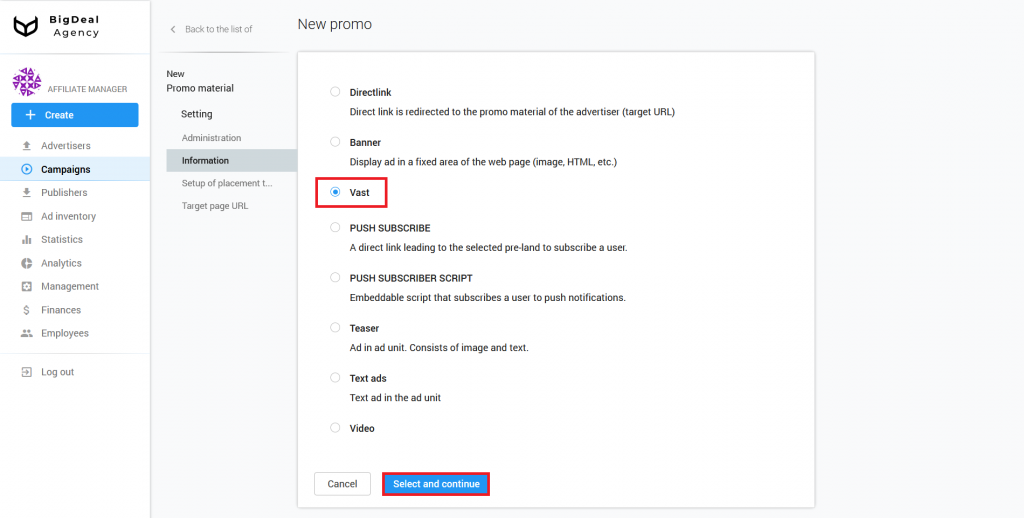
Please note: the list of ad inventories depends on campaign settings. If the appropriate type of promo is not available, make sure you select the Vast or All option on the campaign page.
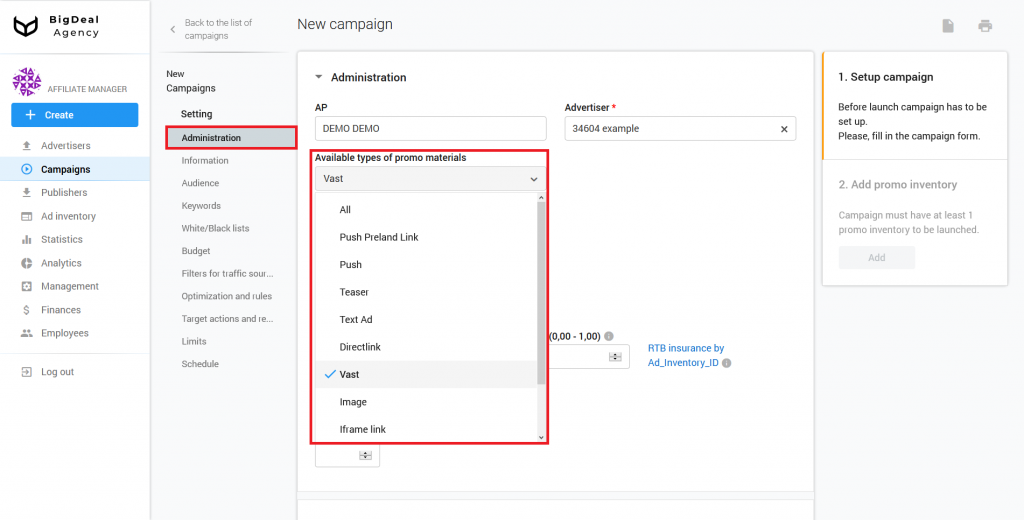
A showcase is a special intermediate page with a few promotional materials. For example, it can consist of native ads and imitates a news feed.
You can block or allow the display of ads on the intermediate page by ticking the corresponding box.
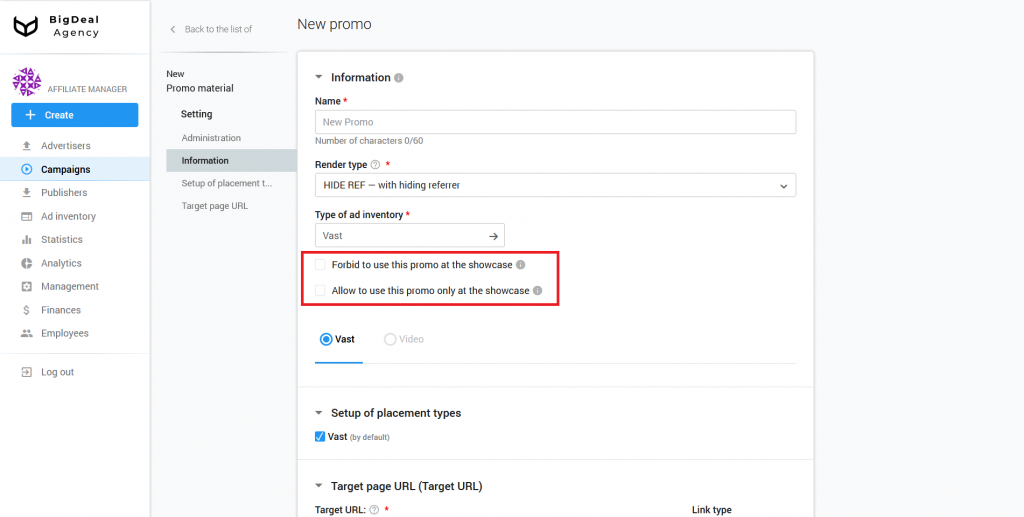
When you set up VAST, tick the type of loading of promotional material with the same name.
Read about the features of loading video in the article How to set up VIDEO Promo Material (coming soon).
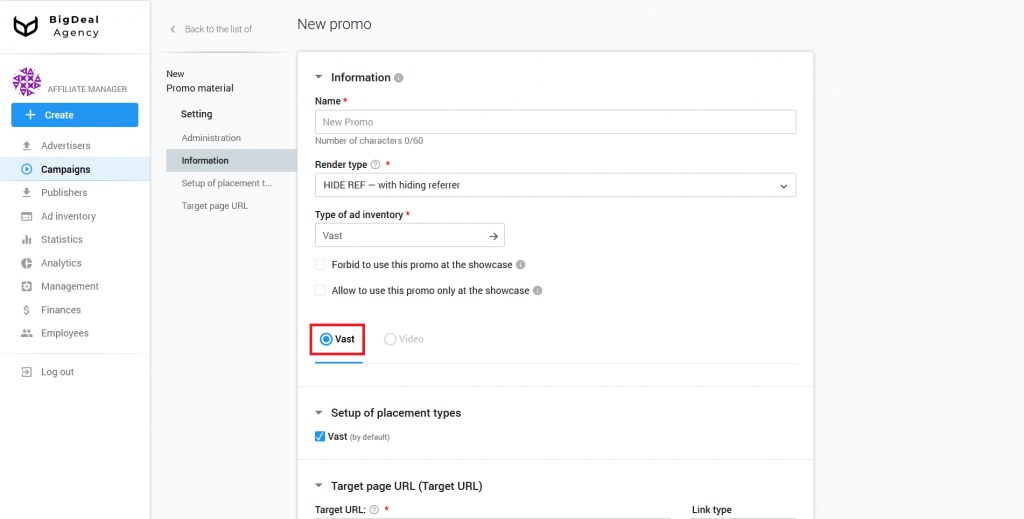
Block Setup of placement types #
The setting of placement types depends on the chosen type of inventory. The inventory or method of promo display in an advertising driver, in turn, depends on the placement types. Placement types are set in accordance with the type of advertising material.
The platform Salematics contains the following varieties:
- Vast is an advertising video displayed inside the player.
- Video is an advertising video displayed on the publisher’s text page. It is located in the lower right corner of the visible area of the screen.
Please note: when you select an ad inventory and a method of loading promotional material, some types of placement will be unavailable.
No changes are necessary. Make sure that the Vast option is active.
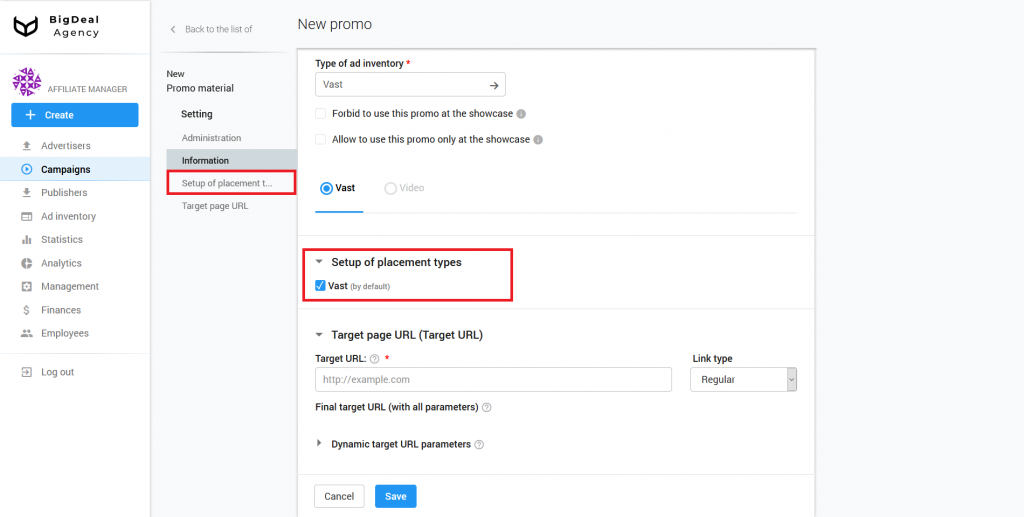
Block Target page URL #
In the last block, you must specify the link to the VAST. It will be used for ad requests. You can select a link type for the Target URL:
- Regular. A link leads to a simple page (landing page). It might look like this:
https://www.viber.com/download-android-update/. - File. The link redirects the user directly to the document for downloading. This type is useful when the advertiser does not have a landing page. For example, when a user clicks on directlink, he will immediately begin to download the file:
https://download.viber.com/apk/ViberAndroid-9.6.5.5.apk. An advertiser can use the HTML pre-landing page for similar purposes. - Mobile Deep Link allows you to specify a link to a section of the mobile application. When a visitor clicks on the link, he will go to the part of the application with a specific section or product card. For example, a link
tg://resolve/?domain=trickortwill direct the user to the appropriate Telegram messenger group.
You need to select the Regular link.
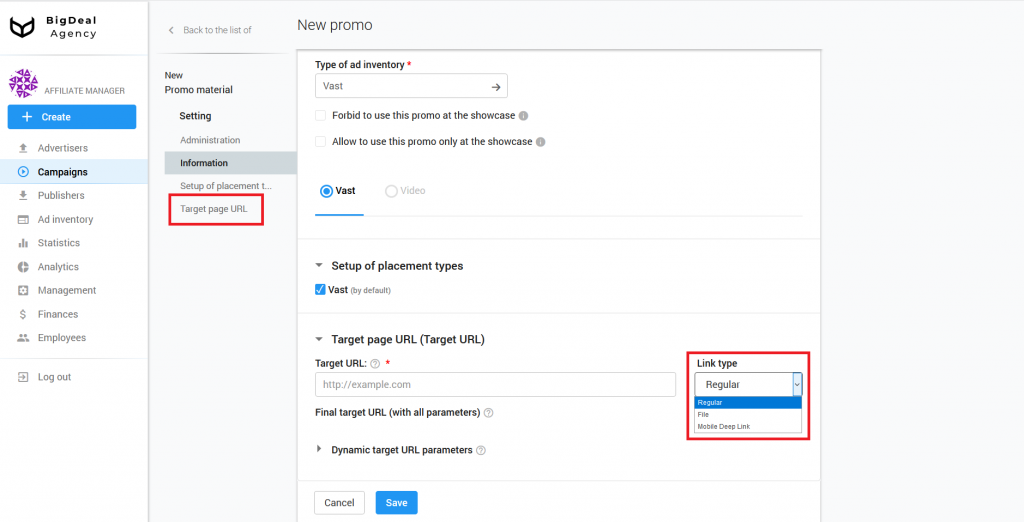
Target URL has dynamic parameters. They pass information about the user to the advertiser. Based on them, the system selects promotional material.
Add dynamic parameters according to the instructions in tooltips. The list of these parameters is under the field with the same name.
The platform also has other types, in addition to the listed substitutions for VAST:
- {USER_AGENT} is a User Agent of the user who sees the ad.
- {TITLE} is the title of the page that has the player.
- {CACHEBUSTER} substitutes a random number from 0 to 99999999 in the link to bypass caching.
- {ENCODED_URL} is an encoded URL.
- {WIDTH} is the maximum player width.
- {HEIGHT} is the maximum player height.
- {MUTE} means that playback of promotional material has no sound.
- {AUTOPLAY} is an automatic start of the video ad.
- {MINIMUM_DURATION} is the minimum video length.
- {MAXIMUM_DURATION} is the maximum video length.
- {GDPR} informs about the consent or refusal of the user to process his personal data.
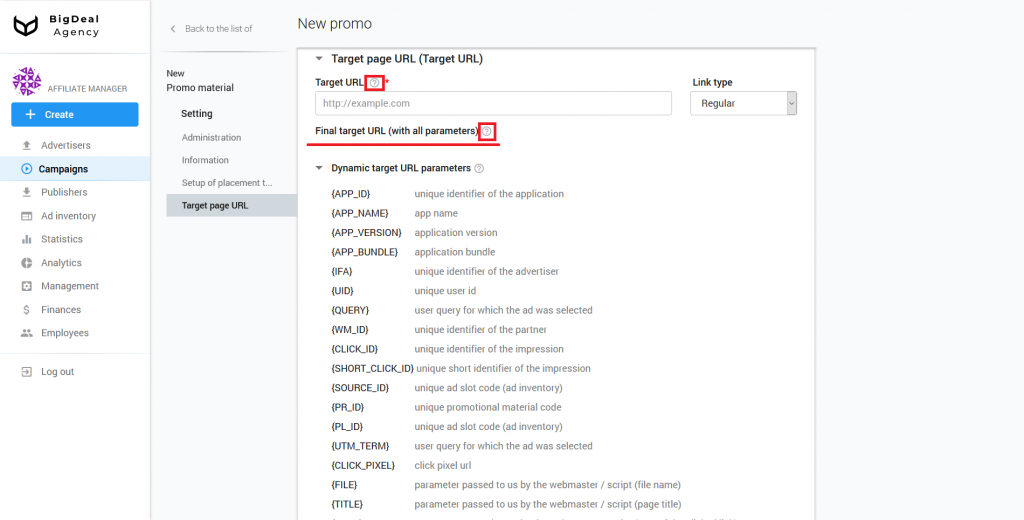
Now copy the link from the advertiser’s page. Insert URL in the appropriate field on the platform. Make sure that the link does not contain parameters that the platform doesn’t support. Some options may not work with a postback. Click Save.
Please note: if the advertiser’s account settings contain Target URL parameters, they will be automatically substituted into the Target URL. Make sure that you do not duplicate the parameters from the advertiser’s account during the Target URL setup. Otherwise, this will cause errors. Read more about this in the article Integrate MANAGED advertiser via postback.
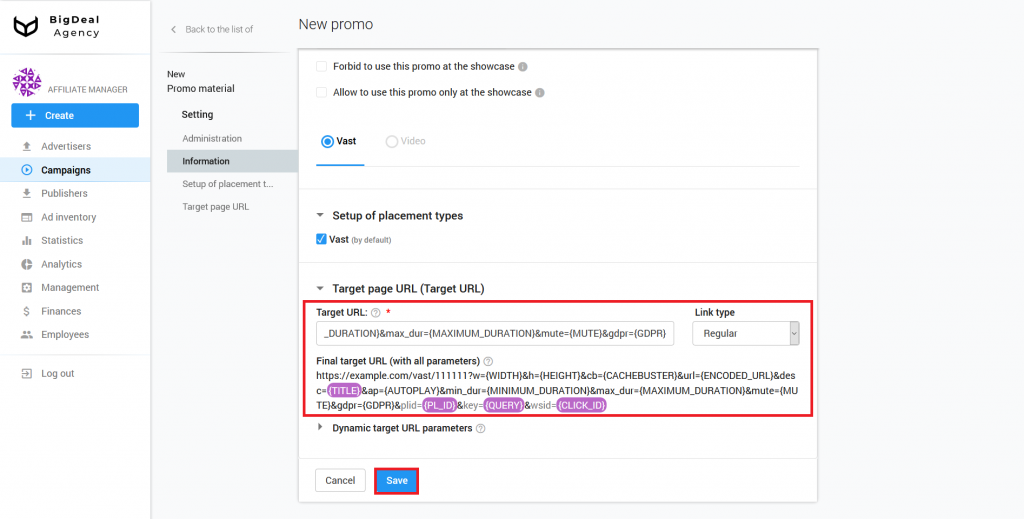
Change the status of the promotional material from Draft to Launched in the appeared Management block.
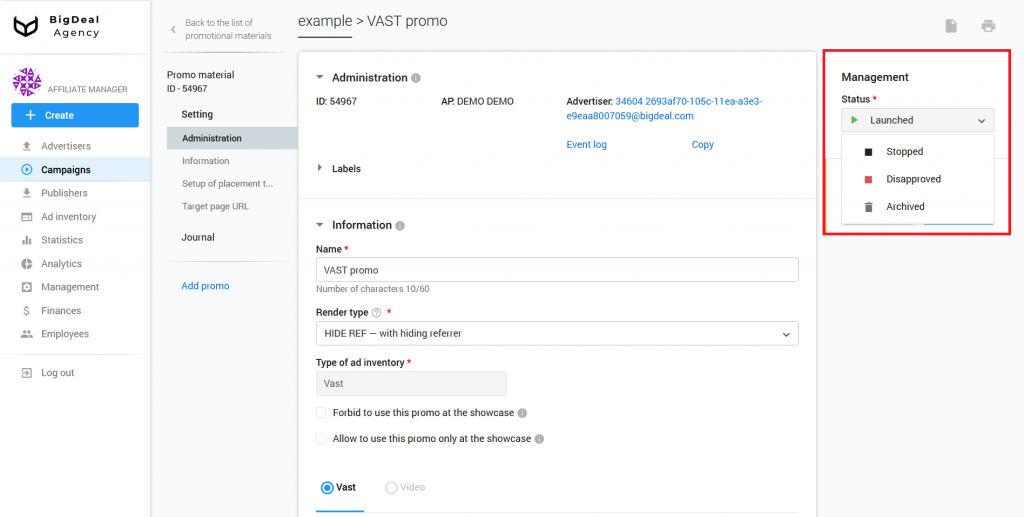
To find out about conversions, you need to set up a postback on the advertiser’s page. More information about this process you can find in a separate article.
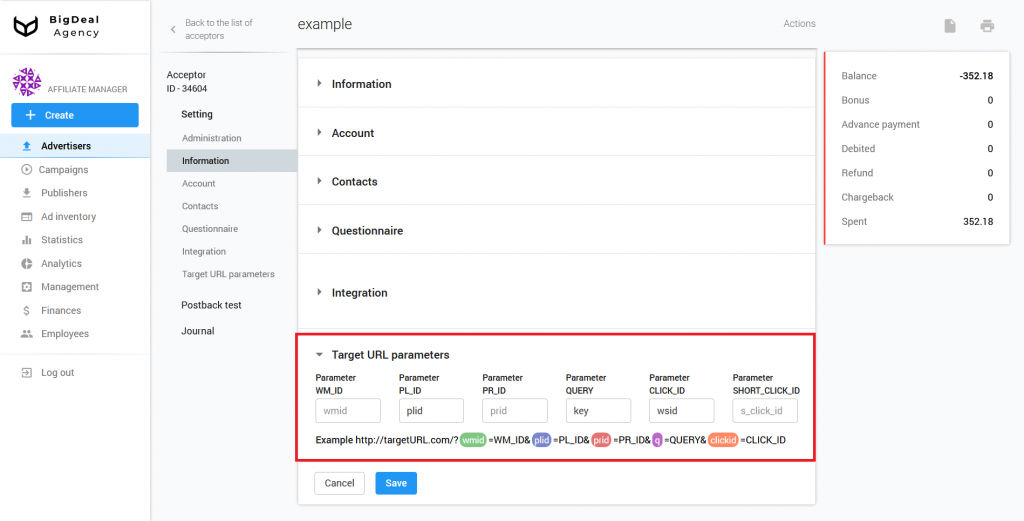
Return to the campaign settings page and change its status. After that, the campaign will be fully launched.
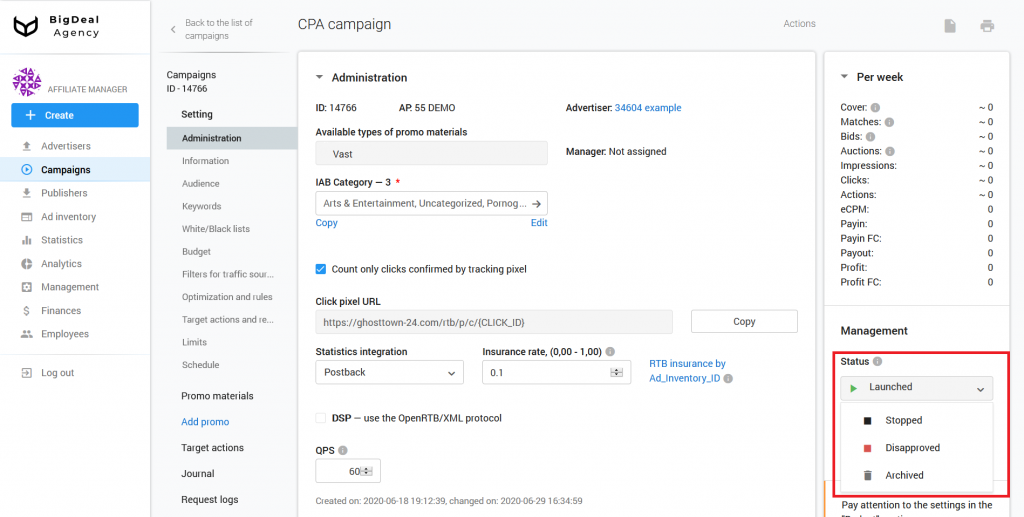
Let’s summarize the material:
- You need to set up promotional material to launch a saved campaign.
- Target URL is an important part of creating a promo. This link will receive traffic.
- It is important to change the status of the campaign and the advertisement to start their work.
- After creating the promotional material, you can set up postback, which will let you know about the conversions.